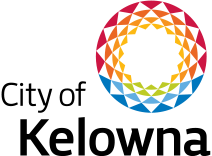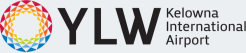How to apply
Use our online recruitment system to view current job opportunities or begin your application process. You will need to create an account, or login to an existing account, to apply for a position.
The following sections will help you navigate through our job application process. If you’re having any issues, contact Human Resources at 250-469-8528 or [email protected].
The following tips will assist you in your job application process:
Key points to consider
- Apply before the closing date.
- You must be legally entitled to work in Canada to be considered for employment
- Only short-listed applicants will be contacted. We typically contact short-listed applicants within three to four weeks of the competition closing date.
- Communication/customer service skills
- Teamwork orientation
- Work ethics
- Innovation/creativity
- Drive for personal success
- Ambition
In addition to the above traits, each opportunity requires specific qualifications, skills, ability and knowledge.
- Keep your resume to one or two pages
- Ensure your contact information is up-to-date and accurate
- List your recent jobs first and include employment dates
- Be concise, specific and accurate
- Include a cover letter highlighting any relevant work experience
- If a Driver's Abstract is required, it must be no older than 30 days (these can be obtained free of charge from ICBC)
- If you don’t possess a driver's licence, you will have an opportunity to provide this information as part of your application
- Provide copies of any relevant certifications
You must apply through our online recruitment system.
You can have someone assist you with converting your paper resume, cover letter and any other supporting documents to an electronic format. They can then save your documents on a memory stick so you can open them on any computer. This service can be provided by anyone with access to a computer. If you don’t have a friend or family member that can assist you, there are numerous locations - such as libraries and job search agencies - that can assist you or provide public access to a computer.
If you have no way of accessing a computer and/or no one to assist you, please contact our Human Resources department at 250-469-8528 or [email protected] for help with converting your paper application to an electronic version.
- Be 15 minutes early. Pay parking is available in the Memorial Parkade (the same building as our HR offices - 1420 Ellis Street)
- Allow sufficient time for the interview
- Bring a contact list of your three most recent supervisors to your interview
- Be appropriately dressed. Don't use fragrances; the City is a scent-aware workplace.
- Bring your questions for us: candidates will be able to ask questions at the end of the interview
Become familiar with the process using your online account to apply for positions with the City.
Creating an account
Select Create Account from the left menu and follow the instructions. If using a mobile device, select the menu icon and then Create Account. You will need to provide a user name and password that you will remember (your username and password can’t be the same) and an e-mail address. People with accounts on the older version of our recruitment site will need to create a new account to use our upgraded careers site.
Logging onto your account
Select Log In from the left menu and enter your username and password. If you forget your username or password, click on Forgot your username or password? You can then enter the e-mail address you used to create your account to receive your username, or enter your username to set a new password.
Select Search Jobs from the left menu and navigate down the page to view postings. To narrow the results, you can search by Keywords or Position Title at the top of the page. You can also select the Branch you’re interested in working for and use the Posted Within field to search for job listings based on the period of time in which they were posted.
Click on a job posting title to or View Details (at the bottom of the listing) to learn more. You can save a posting for later by selecting Bookmark at the bottom of the listing. Once you’ve opened up a posting, click on Apply for this job on the top right.
Once you choose to apply for a position, you’ll be asked to provide information about yourself and your educational/work background. The more information you provide at the time of your application, the easier it will be for the hiring committee to effectively evaluate your skills, abilities and qualifications.
We recommend you gather all of this information before beginning the application process. You can copy and paste text information from existing documents directly into the appropriate fields of the application form.
When applying for a job you will need to:
- Confirm your personal information on your Account such as your name, address, phone number and e-mail. Some fields are required and you won’t be able to confirm the page without completing them.
- Complete the required education and employment information – one entry for each is required
- Complete the optional information such as references, including contact information
- Attach required documents – a Driver’s Abstract is almost always required (if you have a driver’s licence).
- If you don’t have existing documents to upload, you can create a new document type – such as a resume or cover letter – by selecting Write a New Document, typing it directly into the system and saving it. Once you create a document within the site and it’s SAVED, it’s available for use on future applications as your document belongs to you (the ability to create new documents is only available if you're using browsers Internet Explorer version 11 and Google Chrome, Firefox, etc.).
- Any documents that are password protected can’t be attached as they are converted to a PDF for storage. If you have documents stored in the E-recruit system, you can use them on your application by selecting Use Previously Uploaded Document after you choose the Add Required Document button.
- The maximum size for any one document is 9 MB
- Go to the final page of your application, Check for Errors and Submit. Pages that are completed fully will have a Green check mark, and pages that are missing data will have a Red X. A summary will be shown at the top of your application indicating the pages that have missing data.
- You can select the Red text or X to be taken directly to the page that needs your attention.
- Once the final page Check for Errors and Submit shows no errors/omissions, you can confirm your application and sign off on the accuracy of your information. Your application is not considered complete until you have attached all required documents, answered the supplemental questions and received a Confirmation number.
As you proceed through the application process, you may move systematically through page by page using NEXT or by using the drop-down menu at the bottom or top of the page and hitting GO to complete various pages of the application form. You don’t have to SAVE each page if using NEXT, as it will be auto-saved if you leave it and move to the next page.
If moving between pages using the drop-down menu and GO, you will need to SAVE the page before leaving it.
If you close your account page before completing your application, you may return to it at any time by Logging in to the recruitment system. Select My Applications from the left menu and any incomplete In Process applications will be indicated.
To confirm that your application has been successfully submitted, select My Applications in the left menu and you will see all the postings you have applied for, and a status of In-Progress will be shown.
When you select My Applications in the left menu, you will see the status of your applications. The most common status you will see is "In Progress". If you see a status of Not Selected or Position Filled, it means the recruitment process is complete.
After you login, select My Applications in the left menu. This will show you all the postings you have applied for and the status of each one. In the STATUS column, select the underlined link Withdraw Application.
You will be asked to confirm your withdrawal by clicking CONFIRM. We don’t recommend withdrawing from a job competition until you are contacted for an interview, or offered a position, as you can’t reapply for a posting once you withdraw from it.
The information contained in your account and applications is stored on a secure server located in Canada. The information is encrypted and password protected, and housed behind firewalls. If you’re hired for a position, further personal information such as Social Insurance Number and birth date will be collected.