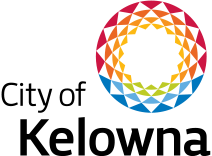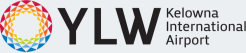Pay Bills Online
Pay Bills Online
Pay bills using Online Banking or your Property Account.
Possible Canada Post Mail Disruption
Bill delivery by Canada Post may be disrupted on May 22, 2025. Avoid mail delivery delays and late fees by signing up for eBilling. To get started, login to your Property Account and switch to paperless eBilling today.
![]()
Pay Property Taxes
Get your annual tax notice in May and pay taxes by the deadline to avoid the 10% late penalty.
Pay Online
![]()
Pay Utility Bills
Get your utility bill every two months and pay on time to avoid the 1.5% late payment penalty.
Pay Online
![]()
Pay Business Licence
Apply, pay, and renew your business licence online. Get your annual notice in December and pay by January 15 to avoid the $25 late fee.
Pay Online
Property Account & eBilling
Manage your utility, property tax, and business licensing bills in one convenient location.
Create a Property Account, add your bills, and sign up for eBilling.
Learn More
Mark your calendar with these important dates:
| Month | Activity |
| January | Jan. 1 - Interest charges begin to apply on outstanding property taxes Jan. 15 - Deadline to renew your Business Licence to avoid penalty Jan. 16 - Penalty of $25 is applied to accounts with late business licence renewals Jan. 31 - Deadline to appeal your property assessment valuation with BC Assessment |
| February | |
| March | |
| April | |
| May | Third Monday - City releases Property Tax Notices to owners by mail and email |
| June | |
| July | July 2 - Deadline to pay your property taxes to avoid penalty July 3 - Penalty of 10% is applied to outstanding property taxes July 15 - Deadline to apply for Permissive and Heritage Building Tax Exemptions |
| August | |
| September | Last Monday - City auctions properties in delinquent status during Tax Sale |
| October | |
| November | |
| December | Early Dec. - City releases Business Licence Renewal Notices Dec. 31 - Deadline to pay outstanding property taxes to avoid interest charges |
Pay Property Taxes
Get your annual tax notice is May, claim the provincial Home Owner Grant, and pay taxes by the deadline to avoid the 10% late penalty. Payments are accepted via online banking or your Property Account. For more payment options, visit kelowna.ca/propertytax.
- Get your Property Tax Notice by mail or email, or view it in your Property Account.
- Locate your Tax Folio Number on your Property Tax Notice (see sample notice).
If you haven't received your Property Tax Notice by June 10, contact [email protected] or 250-469-8757.
Don’t have a Property Account? Create one, it’s free and easy. Learn more.
Home owners may be able to reduce property taxes on their principal residence with the provincial Home Owner Grant, a program administered by the BC Government since 2021.
- Claim the grant at gov.bc.ca/homeownergrant.
- Check the status of your application to confirm the property tax amount still owing.
The program provides basic grants of $770 and an additional $275 for eligible seniors, veterans, persons with a disability, those living with a spouse or relative with a disability, or the spouse or relative of a deceased owner. Funds are paid directly to the City of Kelowna and applied to your property tax account.
Please allow up to 3 business days for your approved grant to be applied to your tax account. Home owners are responsible to check the status of their application in order to avoid missed payments and late payment fees with the City of Kelowna. Learn more.
- Login to your bank’s website or mobile app.
- Go to the online bill payment section.
- Search for payee “Kelowna” and select “Taxes” from the results.
- Enter your Tax Folio Number in the bank’s account number field, omitting the decimal point but include all numbers. If your Tax Folio Number is shorter than the minimum number of characters, add leading zeros before the number.
- Enter the tax amount and pay. Print or save the payment confirmation page for your records.
- Login to your Property Account at billing.kelowna.ca.
- Select your Property Tax account. (If your tax account is not registered, see registration steps).
- Select “Make a Payment” to pay by debit or credit card. Note: Credit card payments incur a 2.3% non-refundable transaction fee.
- Enter your payment details and submit.
Don’t have a Property Account? Create one, it’s free and easy. Learn more.
Pay Utility Bills
Get your bi-monthly utility bills by the 6th or 16th day depending on cycle, and pay within 25 days to avoid the 1.5% late payment penalty. Payments are accepted via online banking but NOT yet available through your Property Account. For more payment options, visit kelowna.ca/utilities.
Note: Residential customers who are billed for sewer service only will find these charges on their annual Property Tax Notice.
- Get your Utility Bill by mail or email, or see it in your Property Account.
- Locate your Account Number on your Utility Bill (see sample Utility Bill).
Haven’t received your Utility Bill? Contact Utility Billing Customer Care at [email protected] or 250-469-8757 (option 2).
Don’t have a Property Account? Create one, it’s free and easy. Learn more.
- Login to your bank’s website or mobile app.
- Go to the online bill payment section.
- Search for payee “Kelowna” and select “Utilities” from the results.
- Enter your Account Number in the bank’s account number field, omitting the decimal point but including all numbers. Locate this number at the top of your Utility Bill (see sample Utility Bill). If your Account Number is shorter than the minimum number of characters required by your bank, add leading zeros before the number.
- Enter the amount due and pay. Print or save the payment confirmation page for your records.
Pay Business Licences
Apply, pay, and renew your business licence online. Access your Business Licence, invoices, and annual renewal notices in your Property Account, and pay through your Property Account or online banking. Receive your annual business licence renewal notice in early December and pay by January 15 to avoid the $25 late payment fee. For more payment options, visit kelowna.ca/business.
- Get your Business Licence, invoices, or renewal notices by email and in your Property Account.
- Locate your Account Number and Access Code found on your Business Licence Renewal Notice.
Haven’t received your renewal notice by January 5? Contact [email protected] or call 250-469-8617
Don’t have a Property Account? Create one, it’s free and easy. Learn more.
- Login to your bank’s website or mobile app.
- Go to the online bill payment section.
- Search for payee “Kelowna” and select “Business Licence” from the results.
- Enter your Account Number in the bank’s account number field, omitting the decimal point but including all numbers. If your Account Number is shorter than the minimum number of characters, add leading zeros before the number.
- Enter the amount due and pay. Print or save the payment confirmation page for your records.
- Login to your Property Account at billing.kelowna.ca.
- Select your Business Licence account. (If your business account is not registered, see registration steps).
- Select “Make a Payment” to pay by debit or credit card.
- Enter your payment details and submit.
Don’t have a Property Account? Create one, it’s free and easy. Learn more.
Property Account & eBilling
Your Property Account is an online portal where you can manage your utility, property tax, and business licensing bills in one convenient location. View bills, pay taxes and business licence bills by credit card, and sign up for email billing (eBilling) so you never miss another bill.
- Visit billing.kelowna.ca.
- Click the "Create One" link to create a new account.
- Complete the form and click "Continue".
- Check your email for the verification code and enter it to activate your Property Account.
- Login to your Property Account at billing.kelowna.ca.
- Click "Add Tax Account."
- Enter the Tax Folio Number and Access Code found on the front of your Property Tax Notice (see sample notice). Your Access Code is unique to you.
- Select "eBilling" to go paperless and receive next year’s Property Tax Notice by email.
- Click "Register".
- Login to your Property Account at billing.kelowna.ca.
- Click "Add Utility Account."
- Enter the Account Number and Access Code found on the front of your Utility Bill (see sample bill). Your Access Code is unique to you.
- Select "eBilling" to go paperless and receive your Utility Bills by email.
- Click "Register".
- Login to your Property Account at billing.kelowna.ca
- Click "Add Business Account."
- Enter the Account Number and Access Code found at the top right of your business licence invoice or renewal notice. Your Access Code is unique to you.
- Select "eBilling" to go paperless and receive next year's Business Licence notices by email.
- Click "Register".